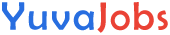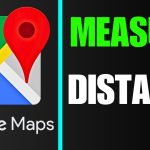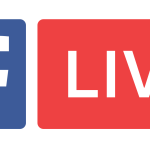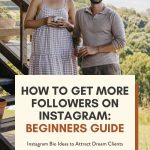In today’s digital age, social media platforms like Snapchat have become more than just places to share selfies and stories. They’re also hubs for innovation, allowing users to interact with cutting-edge technology like artificial intelligence (AI). If you’ve ever wondered how to integrate AI into your Snapchat experience, you’re in luck! In this guide, we’ll walk you through the step-by-step process of getting your AI on Snapchat.
Step 1: Understand What AI on Snapchat Means
Before diving into the process, it’s essential to understand what AI on Snapchat entails. AI, or artificial intelligence, refers to the simulation of human intelligence in machines. On Snapchat, AI can be used for various purposes, such as creating filters, generating personalized content, or powering interactive features.
Step 2: Choose Your AI Solution
There are several ways to incorporate AI into your Snapchat experience. One option is to develop your own AI-powered filter or lens using Snapchat’s Lens Studio. Alternatively, you can explore third-party AI apps or services that offer integration with Snapchat.
Step 3: Create Your AI Filter or Lens
If you’re interested in developing your own AI-powered filter or lens, Snapchat’s Lens Studio is the way to go. Here’s how to get started:
1. Download Lens Studio: Visit the Lens Studio website and download the application to your computer. It’s available for both Windows and Mac.
2. Learn the Basics: Familiarize yourself with the basics of Lens Studio by exploring the provided tutorials and documentation. This will help you understand how to create and customize lenses.
3. Design Your Lens: Use the tools and templates provided in Lens Studio to design your AI-powered lens. You can incorporate elements like facial recognition, object recognition, and animation to make your lens interactive and engaging.
4. Test Your Lens: Before publishing your lens, test it thoroughly to ensure that it works as intended. You can use Lens Studio’s preview feature to test your lens on different devices and in various environments.
5. Publish Your Lens: Once you’re satisfied with your lens, publish it to the Snapchat platform. Follow the guidelines provided by Snapchat to submit your lens for review and approval.
Step 4: Explore Third-Party AI Solutions
If creating your own AI-powered filter or lens seems daunting, don’t worry! There are plenty of third-party AI apps and services that offer integration with Snapchat. Here’s how to find and use them:
1. Research: Start by researching third-party AI apps and services that are compatible with Snapchat. Look for reviews, ratings, and recommendations to find the best options.
2. Choose an App or Service: Select an AI app or service that meets your needs and preferences. Pay attention to factors like features, pricing, and user reviews when making your decision.
3. Install the App: Download and install the chosen AI app or service on your device. Follow the on-screen instructions to set it up and grant any necessary permissions.
4. Connect to Snapchat: Once the app is installed, look for options to connect it to your Snapchat account. This may involve logging in with your Snapchat credentials or authorizing access to your account.
5. Explore AI Features: Once connected, explore the AI features offered by the app or service. This could include things like AI-generated filters, personalized recommendations, or interactive experiences.
Step 5: Experiment and Have Fun!
With your AI on Snapchat, the possibilities are endless! Experiment with different filters, lenses, and AI-powered features to see what works best for you. Whether you’re creating playful selfies, engaging with friends, or expressing yourself creatively, AI can enhance your Snapchat experience in exciting new ways.
Integrating AI into your Snapchat experience opens up a world of creative possibilities. Whether you choose to create your own AI-powered lens or explore third-party AI apps and services, the process is easier than you might think. Follow the steps outlined in this guide, and before you know it, you’ll be enjoying a whole new level of fun and innovation on Snapchat!
Unleashing Augmented Reality: Making Your Own Fancy Filters for Snapchat
Are you tired of using the same old Snapchat filters? Ever wondered how those cool augmented reality (AR) filters work? Well, get ready to dive into the world of AR and create your very own filters! In this guide, we’ll walk you through the process of harnessing augmented reality to build AI-driven filters for Snapchat. Don’t worry if you’re not a tech whiz – we’ll break it down into simple steps that anyone can follow.
What is Augmented Reality?
Before we jump into the nitty-gritty, let’s understand what augmented reality is. Augmented reality (AR) is a technology that superimposes digital elements onto the real world, enhancing our perception of reality. Remember those Snapchat filters that add virtual dog ears or flower crowns to your selfies? That’s AR in action!
Getting Started
To create your own AR filters for Snapchat, you’ll need a basic understanding of programming and access to some software tools. Here’s what you’ll need:
Snap Lens Studio: This is a free desktop application provided by Snapchat for creating AR experiences, including filters. You can download it from the Snap Lens Studio website.
Basic Coding Skills: While you don’t need to be a coding expert, having some familiarity with JavaScript will be helpful.
Creativity: The sky’s the limit when it comes to designing AR filters, so let your imagination run wild!
Step-by-Step Guide
Now, let’s get down to business and create your first AR filter for Snapchat:
Step 1: Download Snap Lens Studio
Head over to the Snap Lens Studio website and download the application for your operating system (Windows or macOS). Once downloaded, install the application on your computer.
Step 2: Familiarize Yourself with Snap Lens Studio
Open Snap Lens Studio and take some time to explore the interface. Familiarize yourself with the various tools and features available, such as templates, 3D objects, and animations.
Step 3: Choose a Template
Snap Lens Studio offers a variety of templates to help you get started. Choose a template that suits your creative vision. Whether you want to create a face filter, a world lens, or a portal lens, there’s a template for you.
Step 4: Customize Your Filter
Once you’ve selected a template, it’s time to get creative! Customize your filter by adding 3D objects, animations, and interactive elements. You can also incorporate audio effects to enhance the user experience.
Step 5: Add Interactivity (Optional)
Want to take your filter to the next level? Add interactive elements that respond to user actions, such as tapping or swiping. This will make your filter more engaging and entertaining.
Step 6: Test Your Filter
Before you unleash your filter into the world, it’s important to test it thoroughly. Use Snap Lens Studio’s built-in preview feature to test your filter on different devices and ensure it works as intended.
Step 7: Submit Your Filter
Once you’re satisfied with your filter, it’s time to share it with the world! Submit your filter to Snapchat for review using Snap Lens Studio’s submission process. If approved, your filter will be available for Snapchat users to discover and enjoy.