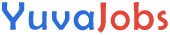In today’s fast-paced world, data extraction and organization are essential for businesses and individuals alike. One of the most useful skills is converting data from emails into a manageable format like Excel. This process is especially helpful for managing customer queries, tracking communications, and analyzing trends from email data. Open-source tools allow you to achieve this without the need for expensive software or complicated processes. By leveraging free, reliable solutions, you can streamline your workflow and make the most out of your email data.
In this guide, we’ll walk you through how to convert mail to Excel using open-source tools, and we’ll explore how these tools can help you unlock valuable insights from your email communications.
Ingredients
Before you start, ensure you have the following tools and software installed:
- Email Client (e.g., Outlook, Thunderbird): You’ll need an email client that allows easy exporting or accessing of email data.
- Open Source Email Conversion Tool: Popular options include Mailparser, Email to Excel, or PSTViewer. These tools are free or have open-source versions for extracting email data.
- Excel or Spreadsheet Application: You’ll need a program capable of importing and viewing CSV or Excel files. Open-source alternatives like LibreOffice Calc are available if you prefer non-Microsoft solutions.
- Basic Programming Knowledge (Optional): If you want to automate the process, understanding basic scripting in Python or using email extraction APIs can be helpful.
Step-by-Step Email to Excel Conversion



Follow these steps to convert your email data to Excel efficiently:
Step 1: Extract Email Data
- Using a Tool: Choose an open-source email conversion tool. For example, Mailparser.io allows you to set up email parsing rules that automatically extract key details from incoming emails like sender, subject, date, and body content.
- Manual Extraction: If you prefer doing it manually, export the emails from your email client (such as Outlook or Thunderbird) as a CSV or text file.
- For Outlook: Go to “File” > “Open & Export” > “Import/Export” > “Export to a file” > Select “Microsoft Excel” or “CSV”.
- For Thunderbird: Use the “ImportExportTools NG” add-on to export emails.
Step 2: Clean and Format the Data
- Parsing Data: If using an email parsing tool, configure the parsing rules to extract relevant details (e.g., sender, date, subject line, body content).
- Formatting: Open the extracted data in a spreadsheet application like Excel or LibreOffice Calc. Ensure the columns are clear and properly formatted for easy reading.
Step 3: Organize the Data
- Create Columns: Organize the data into different columns. Common categories include:
- Sender
- Subject
- Date Received
- Email Content (body)
- Attachments (if needed)
- Sort and Filter: Use Excel’s filtering tools to sort emails by date, sender, or subject for easier analysis.
Step 4: Save the Data
- Once your data is well-organized, save the file in a format that suits your needs (e.g., Excel (.xlsx) or CSV). These formats allow you to analyze the email data in more advanced ways, such as with pivot tables or graphs.
Pro Tips and Tools
- Automate with Python: If you’re familiar with Python, use libraries like imaplib or pyzmail to automate the extraction of email data directly from your inbox. These tools allow you to download and parse email data before feeding it into Excel.
- Avoid Duplicate Entries: When importing emails into Excel, make sure to filter out duplicates, especially if you have multiple email threads on the same topic.
- Use Regular Expressions: Email parsers can often be configured with regular expressions to filter or extract very specific pieces of data, such as tracking numbers or keywords.
Variations and Customizations
- Filter by Sender or Subject: If you only want specific emails to be converted, filter by sender or subject before exporting or parsing.
- Automate Regular Tasks: Set up recurring rules with your email parsing tool to automatically process incoming emails at specific intervals.
- Data Cleaning: If your email body includes HTML tags or unnecessary formatting, consider using a text-cleaning script to remove these elements before exporting to Excel.
Serving Suggestions
Once your email data is converted into Excel, you can:
- Create Dashboards: Use Excel’s pivot tables and charts to create dashboards that track email trends, such as response time, frequency of communication, or customer inquiries.
- Send Reports: Export the Excel sheet into a more readable format, like PDF, and send regular reports to stakeholders.
Nutritional Information (Performance Stats)
- Processing Time: Depending on the number of emails, extracting and converting emails to Excel can take anywhere from a few minutes to an hour.
- Data Storage: An Excel file with multiple email entries can grow large depending on the number of rows. Regularly archive older files to prevent excessive storage consumption.
Frequently Asked Questions (FAQs)
- How can I automate the process for multiple email accounts?
- You can use open-source tools like Mailparser.io or set up Python scripts to automatically fetch, parse, and save data from different email accounts.
- Can I use this method for Gmail or other cloud-based email providers?
- Yes, Gmail and other email providers offer API access, which you can use to automate the process of pulling emails into Excel.
- How do I prevent losing data when emails are deleted?
- Regularly back up your emails or use a local email client to store a copy of your email data before deletion.
- Can I include attachments in my exported file?
- Yes, some email parsers allow you to include file attachments in your exported Excel sheet, though it may require advanced configurations.