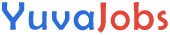- 3D Modeling Software: Software like DAZ Studio, Blender, or Poser that supports .dsf files.
- Head Morph.dsf File: A digital morph file you’ll apply to your model.
- 3D Model (Character): The base model, typically a human or humanoid character, to apply the morph to.
- PC or Mac: A computer capable of handling the software and files.
- Creativity: Your imagination to design unique characters!
Possible Substitutions
- For 3D Modeling Software: If you don’t have access to DAZ Studio, you can substitute with Blender (free) or Poser.
- Character Models: If you’re using software like DAZ Studio, you can substitute base models like Genesis 3, Genesis 8, or others that accept .dsf morph files.
Step-by-Step InstructionsStep 1: Open Your 3D Modeling SoftwareLaunch your chosen 3D modeling software. We’ll assume you are using DAZ Studio for this guide, but the process is similar for other programs.Step 2: Load Your Character ModelIn your software, load the character model to which you want to apply the morph. This could be a human or humanoid figure. Make sure the model is compatible with morph.dsf files.Step 3: Locate the Head Morph.dsf File
- In DAZ Studio, morphs are usually located in the Content Library. Find the morph.dsf file you plan to use. It’s typically stored in a folder labeled Shaping, Morphs, or Custom.
- For Blender or Poser, the process will be similar in terms of locating and loading the morph file.
Step 4: Apply the Morph to Your Character
- Once you locate the head morph.dsf file, double-click it or drag it onto the character’s head in your workspace.
- Your character should now show changes in facial features according to the morph applied. These changes might include subtle shifts in the nose, eyes, jawline, or other facial parts.
Step 5: Fine-Tune the Morph


- You can adjust the intensity of the morph by using sliders or dials in your software. Increase or decrease the effect until you achieve your desired look.
- In DAZ Studio, look for sliders in the Shaping tab. For Blender or Poser, you may find sliders or numerical input fields for fine adjustments.
Step 6: Save Your WorkOnce you’re satisfied with the result, make sure to save your character model, along with the applied morph, in the file format your software supports. In DAZ Studio, you can save it as a scene file, and in Blender or Poser, export it in the preferred format.Common Mistakes to Avoid:
- Applying Morph to the Wrong Character: Ensure your morph.dsf file is compatible with the character model you’re using.
- Overusing Morphs: Applying too many morphs at once can distort the character’s features. Start with one and build gradually.
- Not Adjusting Sliders: A morph might look too extreme if you don’t adjust its intensity. Always fine-tune to get the right balance.
Pro Tips and Cooking Techniques
- Combine Multiple Morphs: You can use multiple head morph.dsf files to blend various features, creating a more customized character. Just make sure the morphs are compatible.
- Save Custom Morphs: If you create a unique character design, consider saving the morph as a custom preset for future use. This will save you time when working on new projects.
- Use the “Undo” Feature: If you apply a morph and it doesn’t look right, use the undo feature to revert back and try again. This is especially helpful in complex software like DAZ Studio.
Special Tools or Methods:
- ZBrush or Mudbox: If you want to push your morphing abilities further, use sculpting software like ZBrush to manually adjust and then export your morphs into the .dsf file format for more detailed character features.
Variations and Customizations
- Facial Expression Variations: Head morph.dsf files can be used to create various facial expressions, such as smiles, frowns, or surprise. These are useful for animation and character design.
- Fantasy or Alien Features: If you’re designing fantasy or sci-fi characters, experiment with morphs to create non-human features like alien eyes, exaggerated facial structures, or animal traits.
- Combining with Textures: Pair your morph.dsf changes with new textures for even more customization. Add skin details or scars to make your character unique.
Serving Suggestions
- Pair with Textures: To enhance the character’s realism, combine your head morph with high-quality textures for skin, eyes, and hair.
- Facial Expression Animation: Use the morph.dsf files in conjunction with facial expression animations to create more dynamic characters for game development or animation.
- Background Setting: Once your character is ready, place them in a background setting that complements their design, like a fantasy landscape or futuristic city.
Nutritional Information (for 3D Modelers)
- Character Customization Time: 20–60 minutes (depending on the complexity of the morph)
- Skills Needed: Beginner to Intermediate
- Key Tools: 3D modeling software (DAZ Studio, Blender, Poser), head morph.dsf file, and creativity.
Frequently Asked Questions (FAQs)How do I get more head morph.dsf files?You can find head morph.dsf files on content websites like DAZ 3D, Renderosity, or other 3D model marketplaces. Some files are free, while others require a purchase.Can I apply multiple head morphs at once?Yes, you can apply multiple head morphs, but be mindful of possible conflicts. It’s best to test them one at a time and adjust the intensities to avoid distortion.What if the morph doesn’t work properly?Check if the morph.dsf file is compatible with your base model. Also, ensure you have the right version of the software to support the file format.Can I create my own head morph.dsf?Yes, you can create custom head morphs using 3D sculpting software like ZBrush and export them into the .dsf file format for use in DAZ Studio or other programs.How do I store my custom head morphs?Store your custom head morph files in a well-organized folder within your software’s content library. This will make it easier to find and apply them in future projects.This guide offers a clear path to getting started with head morph.dsf files while ensuring that even beginners can follow along and create impressive results.How to Use Head Morph.dsf for Unique Character Designs: A Beginner’s GuideThe head morph.dsf is an incredibly versatile tool that allows you to customize facial features in 3D character models. Whether you’re a beginner or an experienced 3D artist, learning how to use this file format can elevate your character creation process. Head morphs can modify various aspects of a character’s face, such as the eyes, nose, mouth, and jawline, giving you full control over your designs.In this guide, we’ll take you through the essential steps to master head morph.dsf files and help you create unique, customized characters for animation, gaming, or other 3D applications.IngredientsTo start customizing your characters with head morph.dsf files, make sure you have the following:
- 3D Modeling Software: DAZ Studio, Blender, or Poser.
- Head Morph.dsf File: A custom morph file you want to apply to your model.
- 3D Character Model: A base figure, usually a humanoid character, to apply the morph to.
- Computer: A system with sufficient performance to handle the software and rendering.
- Creativity: You’ll need your imagination to experiment with different facial features!
Possible Substitutions:
- 3D Software: If DAZ Studio isn’t available, Blender is a free and open-source alternative.
- Character Models: The base character should be compatible with the morph.dsf format (e.g., Genesis models for DAZ Studio).
Step-by-Step InstructionsStep 1: Launch Your 3D Modeling SoftwareOpen DAZ Studio (or your preferred software) and load your base character. You can choose from various humanoid characters like Genesis 3 or Genesis 8, which are compatible with head morph.dsf files.Step 2: Find the Head Morph.dsf File
- Head morphs are typically stored in the Morphs or Shaping library within your software. If you’ve purchased a custom morph or downloaded it, make sure to place it in the appropriate folder.
- For DAZ Studio users, navigate to the Content Library and look for the folder labeled Shaping or Morphs.
Step 3: Apply the Morph
- Drag and drop the head morph.dsf onto your character’s head or use the Add Morph option in your software. This will modify the face, such as reshaping the nose, eyes, or cheekbones.
- In DAZ Studio, you can also adjust the intensity of the morph using sliders to control the degree of the change.
Step 4: Adjust and Refine
- Fine-tune the morph by adjusting sliders for specific facial features. For example, adjust the “Nose Size” slider to make the nose more prominent or the “Jawline” slider to define the chin.
- Make sure the changes appear natural and balanced. Avoid extreme morph values unless it’s intentional (e.g., for fantasy creatures).
Step 5: Save Your CharacterOnce you’re satisfied with the look, save your character model, including the applied morph, to your library. This way, you can reuse the same customized character in future projects.Common Mistakes to Avoid:
- Unbalanced Morphs: Applying too many morphs at once can lead to an unnatural or distorted appearance.
- Skipping Adjustments: Don’t forget to adjust the intensity of the morph. Some changes might be too subtle or too strong, so fine-tuning is key.
Pro Tips and Cooking Techniques
- Use Subtle Morphs for Realism: Small adjustments often result in the most realistic characters. Instead of drastic changes, opt for subtle morphs to maintain the natural look of your character.
- Experiment with Different Head Morphs: Try applying several morphs to different areas of the face (e.g., the eyes, chin, or mouth) and use the sliders to blend them smoothly.
Essential Tools:
- 3D Sculpting Software: Tools like ZBrush or Mudbox can provide advanced sculpting options for even more detailed customization before exporting the morph.dsf.
- Reference Images: If you’re aiming for realism, use reference images of real human faces to guide your morph adjustments.
Variations and Customizations
- Character Expressions: Use head morphs to create different facial expressions, like smiling, frowning, or anger. These can be key for animations.
- Fantasy Morphs: If you’re designing characters from other worlds, experiment with morphs to give them animalistic features like feline eyes, elven ears, or more.
- Mix and Match: Don’t be afraid to combine multiple head morphs to get the perfect look for your character.
Serving Suggestions
- Combine with Textures: After applying head morphs, experiment with textures for skin, hair, and eyes to add depth and realism to your character.
- Lighting Effects: Use lighting creatively to highlight the new facial features of your character in your scene.
Nutritional Information (for 3D Artists)
- Time to Create: 30–90 minutes (depending on complexity).
- Skill Level: Beginner to Intermediate.
- Software Required: DAZ Studio, Blender, Poser.
Frequently Asked Questions (FAQs)How do I apply multiple head morphs?You can apply multiple head morphs in sequence, but be mindful that combining too many can cause unnatural results. Use sliders to adjust intensity.What should I do if my morph distorts the model?If your morph produces undesirable results, adjust the intensity sliders. You can always undo the morph application and try again.How can I save my custom head morph?After applying and fine-tuning the morph, save it as a preset in your software. In DAZ Studio, go to the Shaping tab and select “Save As” to create a new morph preset.How to Use Head Morph.dsf to Create Expressive 3D FacesIntroductionThe head morph.dsf file is an essential part of any 3D artist’s toolkit, especially when it comes to creating expressive and dynamic characters. Whether you’re working on a realistic human face or a more stylized fantasy character, understanding how to use morph.dsf files gives you full control over your character’s expressions and features. These morph files allow for precise changes to the facial structure and can be used for everything from minor tweaks to complete face redesigns.In this guide, we’ll walk you through the process of using head morph.dsf files to transform your characters, giving them unique and expressive facial features that will make them stand out in any project.IngredientsBefore you begin, ensure you have all the necessary tools and resources:
- 3D Modeling Software: DAZ Studio, Blender, or Poser.
- Head Morph.dsf File: The specific morph file you want to apply to your character.
- Character Model: A humanoid or other figure to modify.
- PC or Mac: A system capable of running the software and handling the morphing process.
- Imagination: The key ingredient for creating truly unique characters!
Substitutions:
- For Software: Blender is a great free alternative to DAZ Studio.
- For Character Models: Genesis figures are highly customizable and work well with .dsf morph files.
Step-by-Step InstructionsStep 1: Open Your 3D Modeling SoftwareLaunch your modeling software, such as DAZ Studio or Blender, and load the character model you want to modify. It’s best to start with a clean base model for optimal results.Step 2: Locate the Head Morph.dsf FileFind the morph file you want to apply. In DAZ Studio, these are often stored under the Shaping tab. If you’ve downloaded or purchased additional morphs, place them in your software’s appropriate content folder.Step 3: Apply the Morph
- In DAZ Studio, drag the morph.dsf file onto the character’s head.
- Adjust the morph’s intensity using the sliders to control the effect. You can fine-tune these settings to create subtle or drastic changes to the character’s facial features.
Step 4: Refine the MorphOnce applied, tweak the character’s facial features. For example, adjust the jawline, nose shape, or brow furrow for more expressive results. Small adjustments can go a long way in creating dynamic expressions.Step 5: Save and ExportOnce you’re satisfied with your changes, save your character in the appropriate file format for future use. This ensures you can reuse and refine your morphs later.Common Mistakes to Avoid:
- Exaggerating Morphs: While it can be tempting to create dramatic facial changes, it’s best to keep morphs subtle to maintain natural character designs.
- Forgetting to Save: Always save your work as you go to avoid losing your customizations.
Pro Tips and Cooking Techniques
- Blend Multiple Morphs: Combine various morphs for different areas of the face (e.g., a more angular jawline combined with a softer nose) for a balanced and unique look.
- Use Expressions for Animation: Head morphs are especially effective when paired with facial expressions for animation. They help bring your characters to life in a dynamic way.
Variations and Customizations
- Use for Diverse Faces: Head morph.dsf files can be used to create faces that represent a wide range of ages, ethnicities, and personalities.
- Fantasy Morphs: Apply morphs for creatures like elves, aliens, or mythical beings for truly unique character designs.
Serving Suggestions
- Texturing: After applying the morph, use high-quality textures for the skin, eyes, and hair to add realism to your character.
- Scene Integration: Once your character is ready, place them in a well-lit scene that enhances their unique features.Nutritional Information (for 3D Modelers)
- Time to Create: 20–60 minutes.
- Skill Level: Beginner to Intermediate.
- Tools Needed: 3D modeling software (DAZ Studio, Blender, Poser).
Frequently Asked Questions (FAQs)How can I apply multiple head morphs to a single character?Simply load each morph one by one and use the sliders to adjust them. Be mindful of potential conflicts between morphs.Can I reverse a morph after applying it?Yes, you can always undo or adjust the intensity of the morph to return the character to its previous state.Closing ThoughtsWith the help of head morph.dsf files, creating expressive and detailed 3D characters has never been easier. These files give you the ability to manipulate every aspect of a character’s face, making them a crucial tool for any 3D artist. So, start experimenting with different morphs and explore the endless creative possibilities that await you!
Related Posts:
- How to Effectively View and Review the Final PCB…
- Step-by-Step Guide on Adding a Spotify Song to Canva…
- Discover the art of graffiti with this free book…
- Mastering .ecvh0 Dforce: A Comprehensive Guide to Success
- Step-by-Step Guide on Removing Cell Outline in Mugen…
- Explore the Exciting Achievements in Backyard…